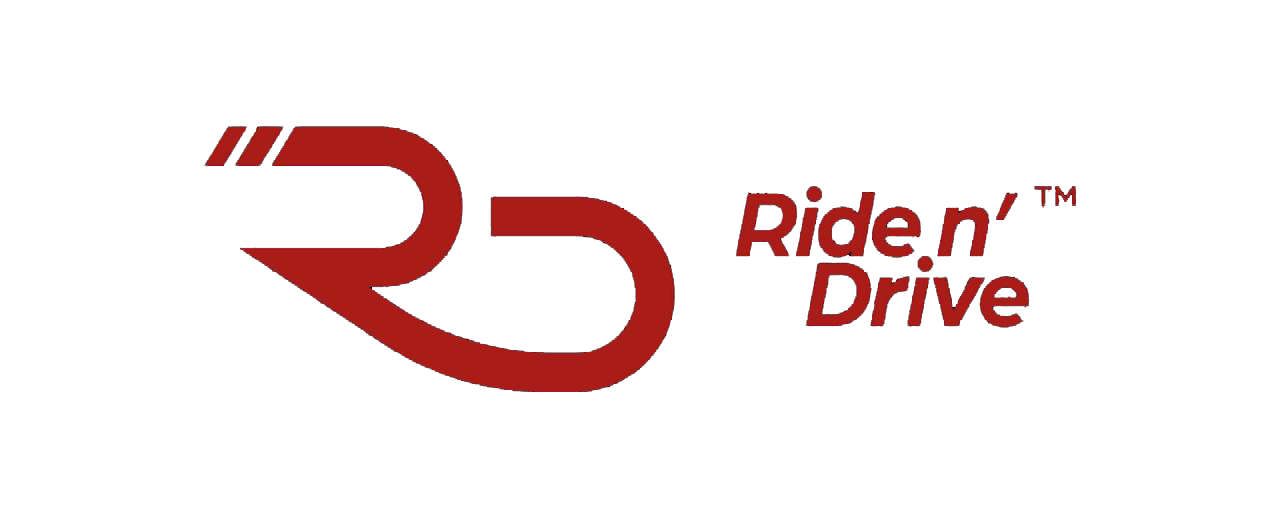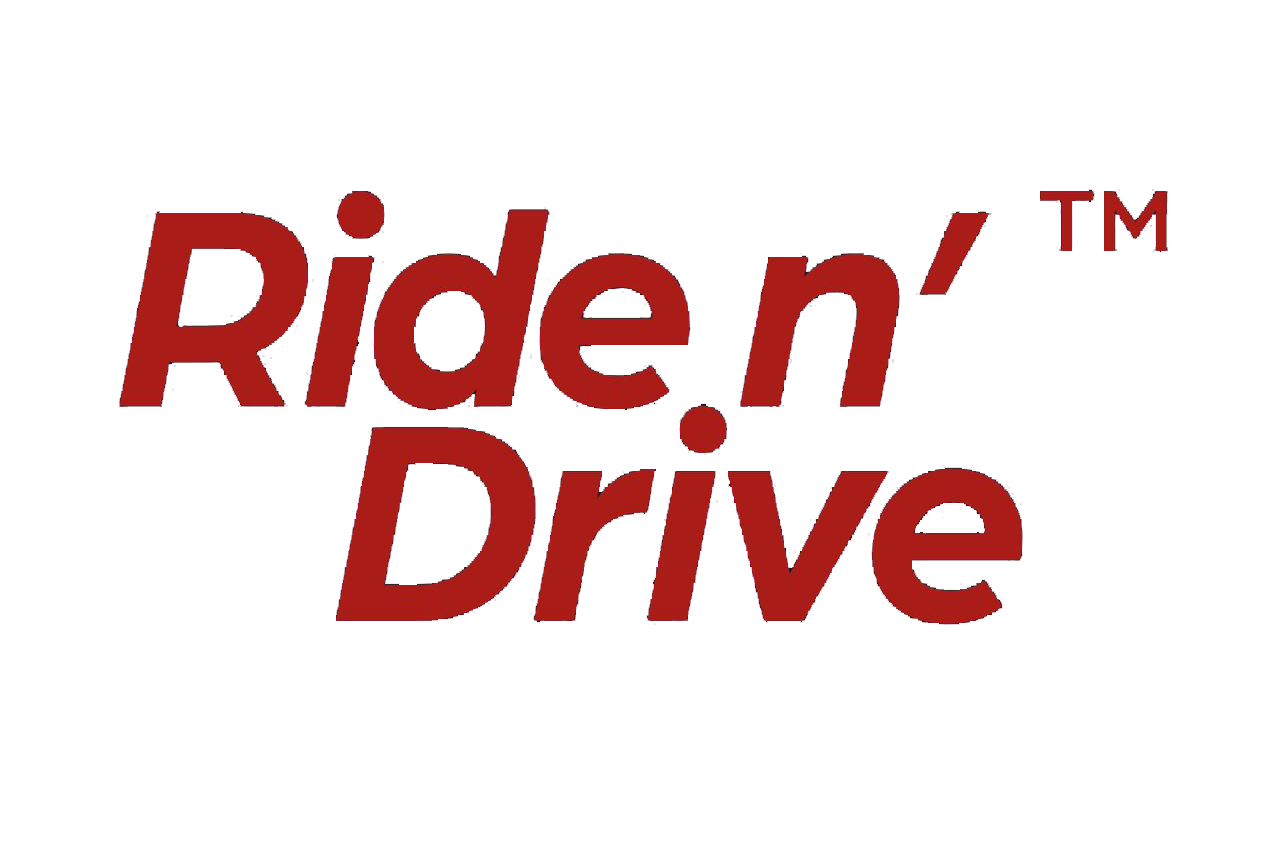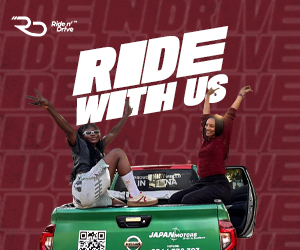In Nigeria, where iPhone users are forced to carry a power bank everywhere they go, like “MTN”, because NEPA can unimaginably interrupt the power supply at any moment. Whether you’re using your phone for Google Maps to avoid Lagos traffic, streaming Afrobeats, or sending that urgent WhatsApp message, the last thing you need is your phone dying when NEPA interrupts the power supply. Instead of constantly reaching for your charger or switching on Low Power Mode every few hours, it’s worth checking your iPhone settings. Turning off some power-hungry features could give your battery the extra hours it desperately needs—and it only takes a few seconds.
You should also check your Battery Health menu—it shows your battery’s health percentage (anything above 80% is still good), the number of charge cycles, and whether your battery is working normally.
Below is the breakdown of the three iOS features that quietly sap your iPhone’s battery life, and how to turn them off so your phone can last longer between charges. Here’s what to look out for:
Turn off widgets on your iPhone lock screen

Widgets on your lock screen might seem useful for getting live sports scores or weather updates, but they keep apps running in the background 24/7 to refresh data. These background processes steadily drain your battery, even when you’re not touching your phone.
If you’re serious about saving battery on iOS 18, your best bet is to skip widgets on both your lock and home screens. The easiest way is to switch to a different lock screen profile: Long-press your lock screen, swipe left or right, and pick one without widgets.
If you’d rather remove widgets from your current lock screen, just press and hold the lock screen, tap Customize, select Lock Screen, then tap the widget area and hit the minus “–” sign on each widget to remove them.
Reduce the motion effects on your iPhone interface
Your iPhone comes alive with smooth animations when opening apps or calling Siri with Apple Intelligence. These animations make your phone feel sleek, but they also quietly eat into your battery life, which is bad news if there’s no electricity to top up your battery.

To keep your phone running longer, turn on the Reduce Motion setting. Head to Settings > Accessibility > Motion and switch on Reduce Motion for simpler, less power-hungry animations.
Switch off your iPhone keyboard’s vibration
Before iOS 16, iPhones didn’t vibrate while you typed. Apple added “haptic feedback” so each key press has a subtle vibration, giving a satisfying feel as you text. But according to Apple, this haptic feature can drain your battery faster.

Apple’s support page warns that keyboard haptics “might affect the battery life of your iPhone,” though it doesn’t specify by how much. But if your phone dies during a blackout is a major headache, it’s better to turn this feature off.
Luckily, it’s disabled by default. If you turned it on yourself, go to Settings > Sounds & Haptics > Keyboard Feedback and toggle off Haptic to disable the keyboard vibration.