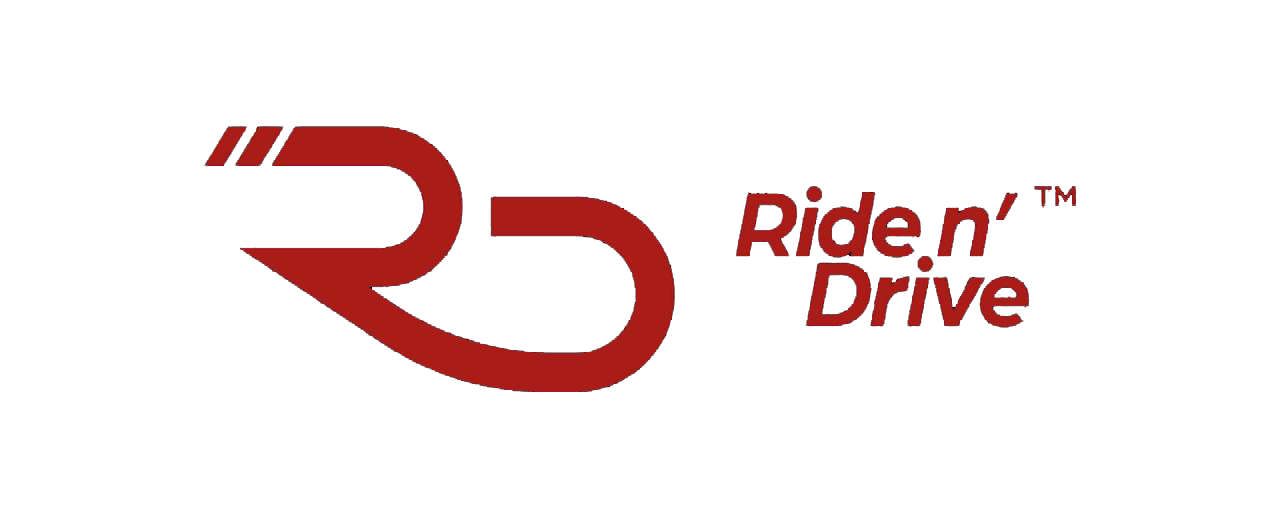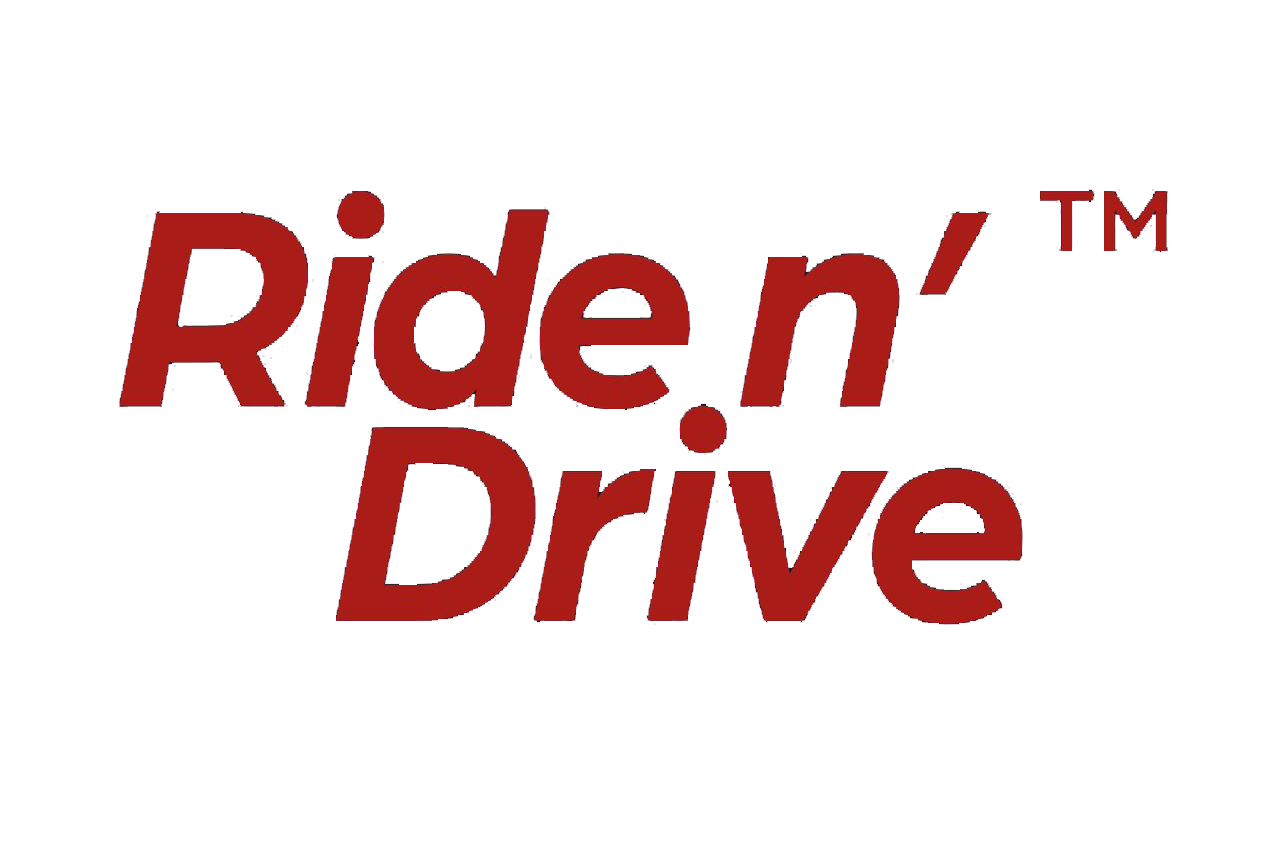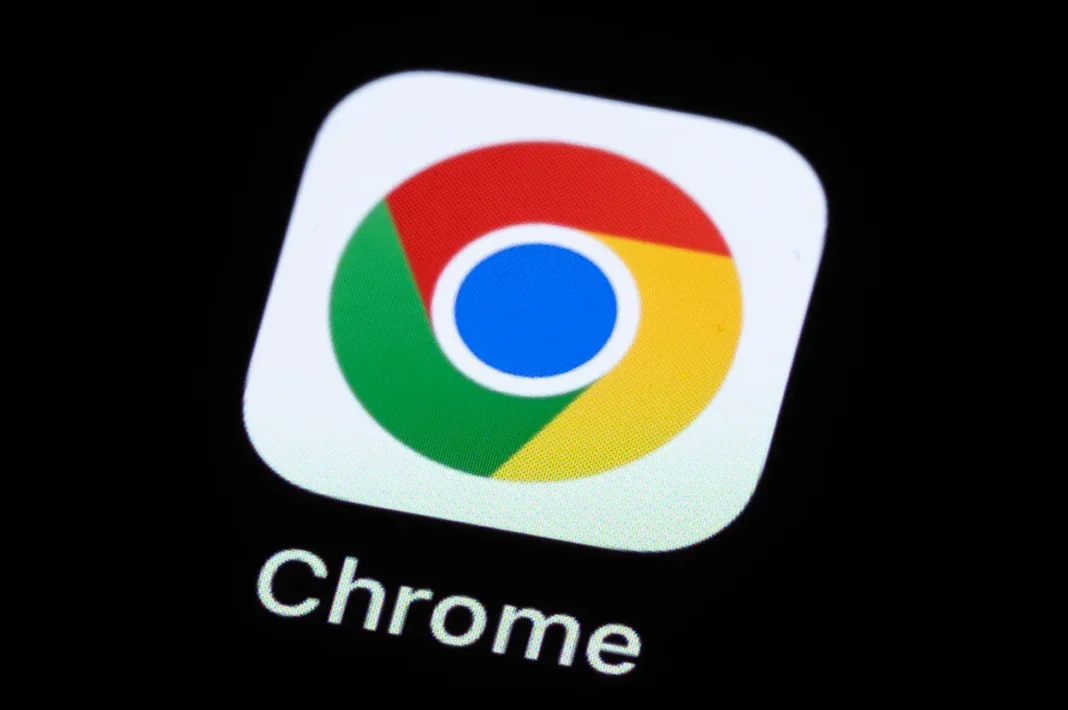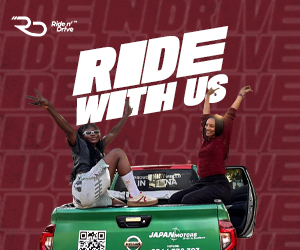If you’ve recently clicked on Google Chrome only to be met with silence or worse, a crash, you’re not alone. A growing number of Windows 11 users have reported that Chrome has suddenly stopped working, leaving them puzzled and frustrated. So, what’s going on?
The Usual Suspects
According to Zdent, there isn’t just one reason why Chrome might misbehave on Windows 11. In fact, several common culprits could be behind the glitch. One of the most frequent causes is having too many tabs or extensions running at once, which can overload the browser and cause it to freeze or crash. Another possibility is a corrupted user profile, which can happen after a system update or an unexpected shutdown.
Outdated software—whether it’s Chrome itself or Windows 11, can also lead to compatibility issues. Some antivirus programs have been known to mistakenly block Chrome from launching, and hardware acceleration, a feature designed to improve performance, can sometimes backfire on certain systems. These issues are well-documented in resources like AllThings. How’s the troubleshooting guide and TechWiser’s Chrome fix list?
What You Can Do
To clear your cache and cookies in Google Chrome on Windows 11, start by opening the Chrome browser. Click the three-dot menu icon at the top-right corner and hover over “More tools,” then select “Clear browsing data.
Alternatively, you can press Ctrl + Shift + Delete on your keyboard to go directly to that setting. In the pop-up window that appears, choose your desired time range, selecting “All time” if you want to remove everything. Make sure the boxes for “Cookies and other site data” and “Cached images and files” are checked.
When you’re ready, click the “Clear data” button. This will remove stored files and cookies that might be causing performance issues, though you may be signed out of websites as a result.
The good news is that most of these issues are fixable. A simple restart of Chrome or your PC can often clear up temporary glitches. Disabling unnecessary extensions by visiting chrome://extensions/ can help lighten the load on your browser. Clearing your cache and cookies can also improve performance and stability.
It’s important to ensure that both Chrome and Windows 11 are fully updated, as newer versions often include bug fixes and performance improvements. Chrome also has a built-in cleanup tool that can detect and remove harmful software.
When It’s Not Just You
Sometimes, the problem isn’t on your end. Google occasionally rolls out updates that unintentionally introduce bugs. In such cases, it’s worth checking online forums or visiting the Google Chrome Help Center to see if others are experiencing the same issue and whether a fix is on the way.
Chrome is one of the most popular browsers in the world, but even the best software can hit a speed bump. The key is not to panic, most issues are temporary and solvable with a few simple steps.