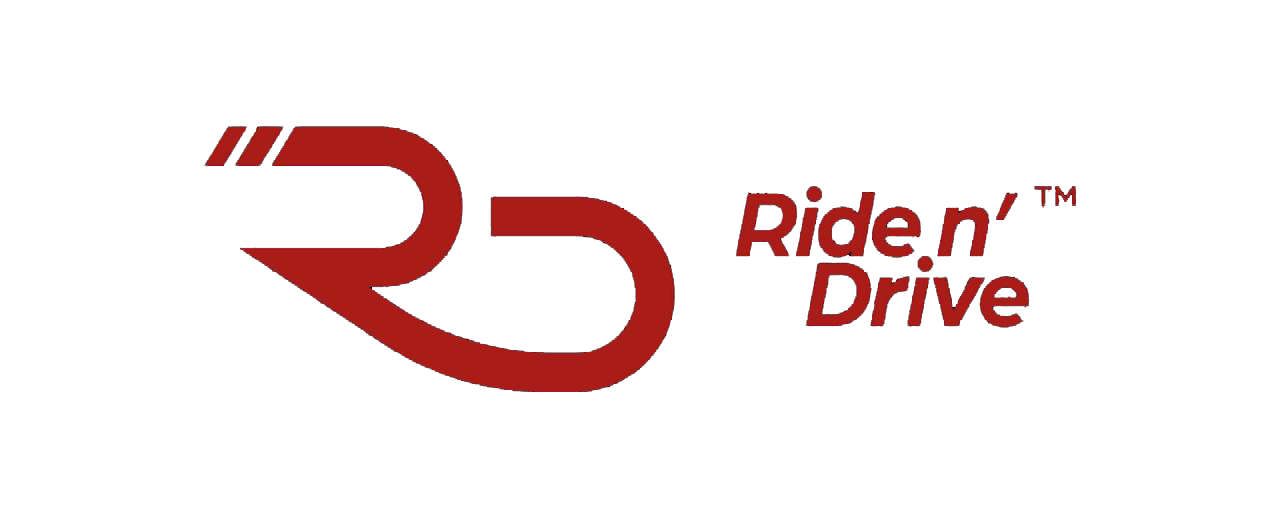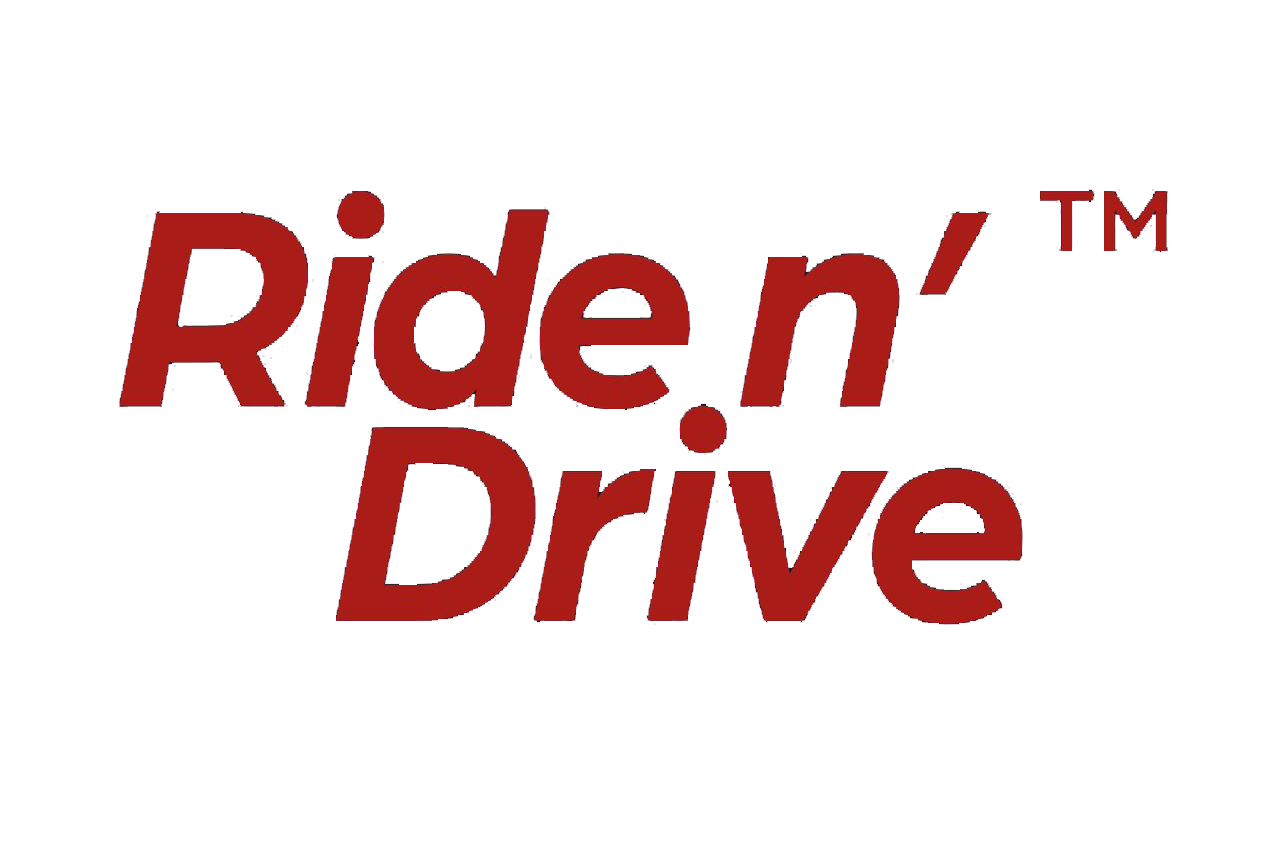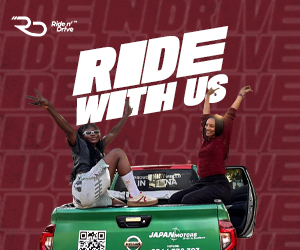We all know the struggle. You charge your phone overnight, wake up feeling ready to conquer the day, and then, bam! By midday, your battery is already gasping for life. It feels unfair, doesn’t it? Thankfully, there are practical ways to stretch out your battery life without making your phone feel like it’s stuck in the stone age. Here are 12 ways tos save your battery from draing according to Zdent.
Ditch the always-On display
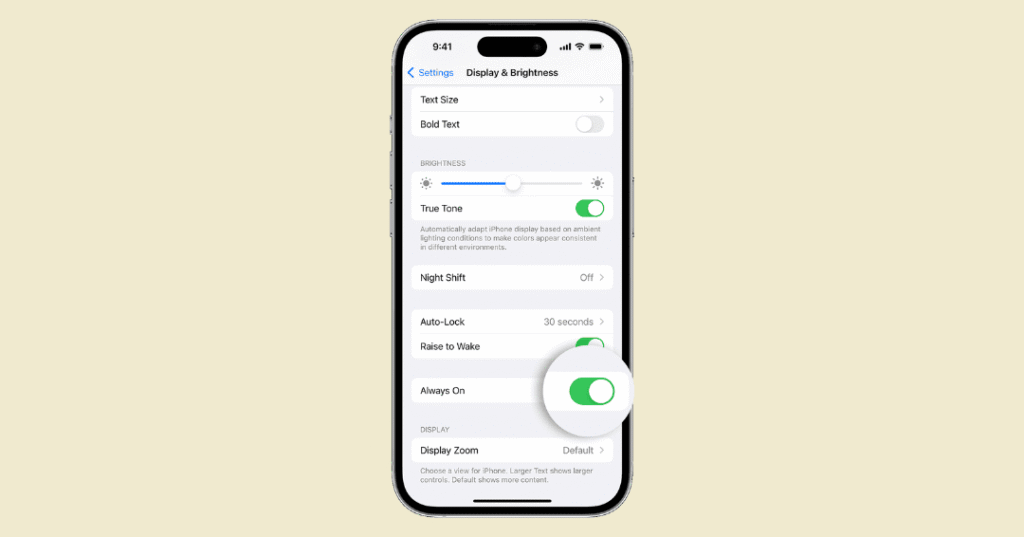
Yes, it looks cool when your screen shows the time and notifications even when it’s “off,” but that little luxury drains more power than manufacturers admit. The fix? Turn it off.
To disable it, open Settings, then go to Lock Screen or Display, depending on your phone model. Locate the option for Always On Display and toggle it off. Lock your phone and check that the screen goes completely blank.
Lower your Screen brightness and sleep timer
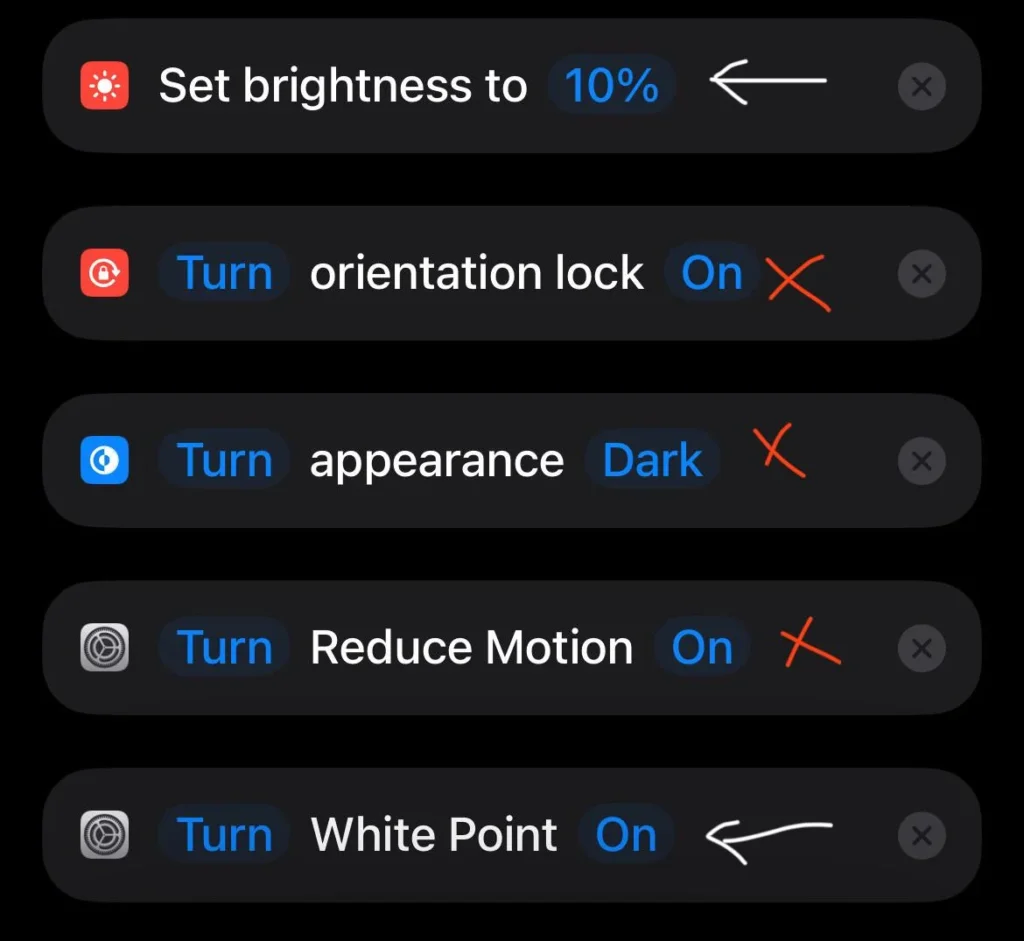
Modern smartphones have gorgeous screens, but unless you’re staring into the sun, you probably don’t need your brightness cranked to max. Dial it down a bit—it’s better for your eyes too.
Swipe down from the top of your phone to access Quick Settings, then adjust the brightness slider. To change sleep time, go to Settings > Display > Screen Timeout, and set it to 30 seconds or less.
Embrace dark mode
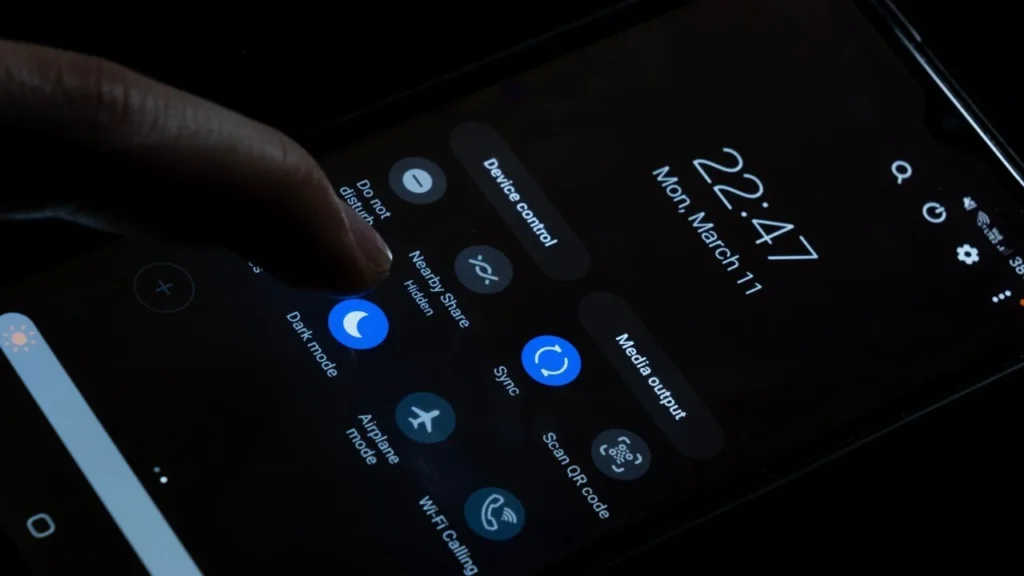
If your phone has an OLED display (which most do these days), enabling dark mode saves battery because black pixels require less power. Plus, dark mode looks sleek.
Navigate to Settings > Display, then toggle on Dark Mode. You can also schedule it to turn on automatically at night for an even smoother experience.
Enable adaptive battery and battery saver
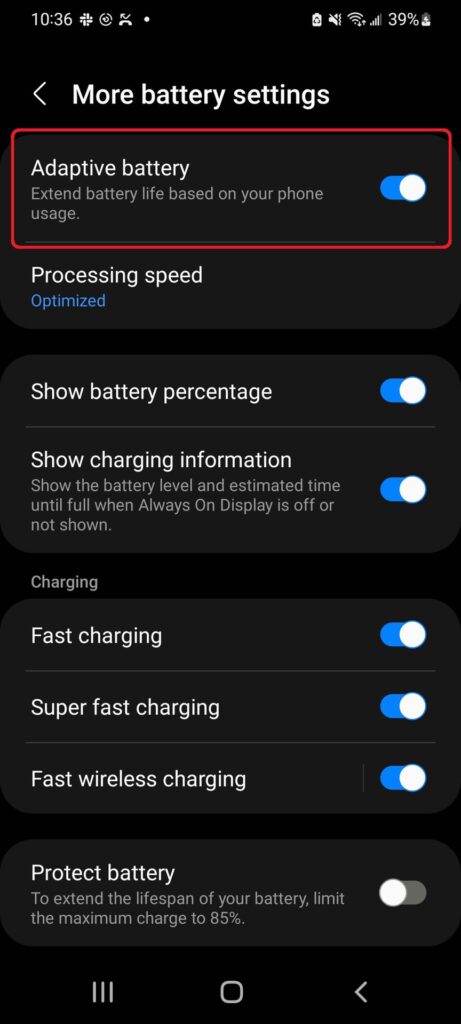
Android phones come with built-in battery-saving tools, and it’s time to use them! Adaptive Battery learns your usage habits and limits background activity for apps you don’t use often, while Battery Saver kicks in when your battery is running low.
To enable Adaptive Battery, navigate to Settings, select Battery, then find Adaptive Battery and toggle it on. Battery Saver can be activated by going to Settings, selecting Battery, then choosing Battery Saver on Pixel phones and setting a schedule for automatic activation. On Samsung Galaxy phones, go to Settings, then Battery and Device Care, open Battery, and activate Power Saving Mode.
Reduce notifications
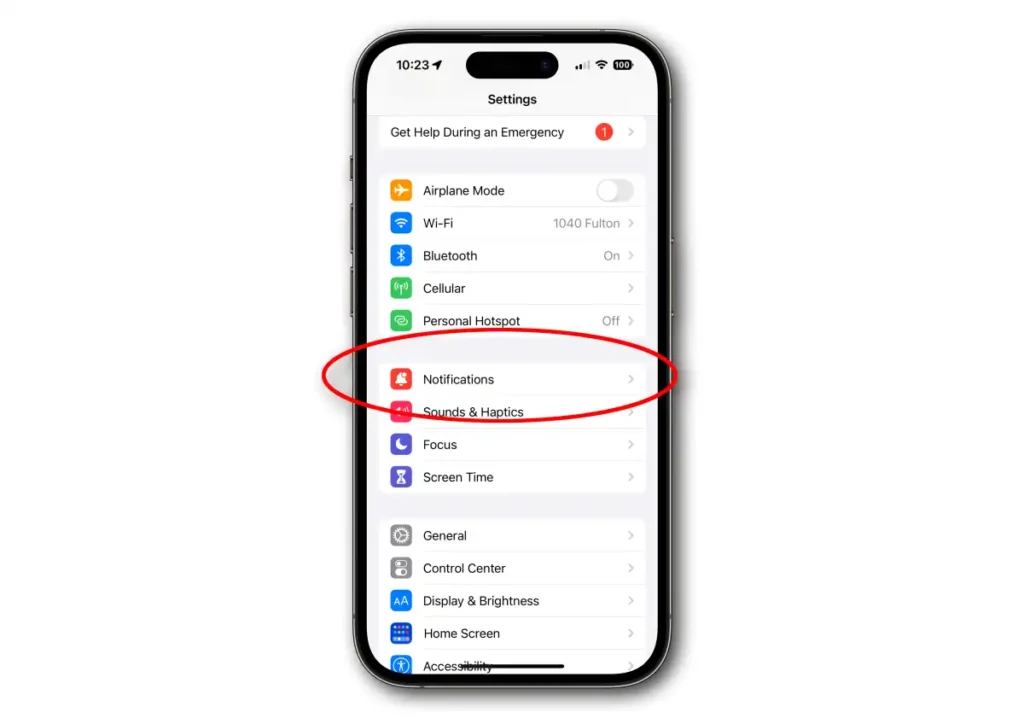
Apps love sending you notifications, but do you really need all of them? Each notification keeps apps running in the background, draining power.
To manage this, go to Settings > Notifications > App Notifications, and disable alerts for non-essential apps.
Remove unused accounts
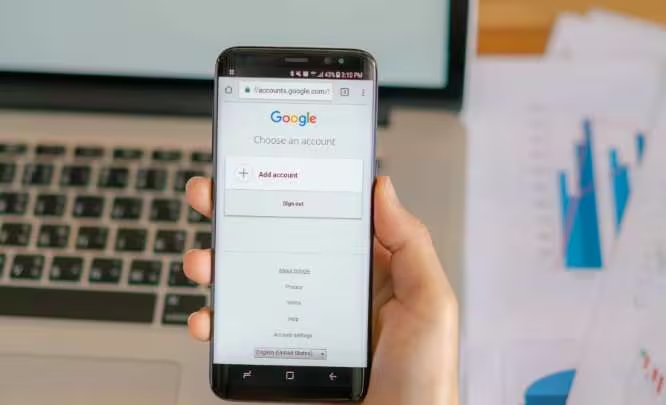
Ever signed up for a random email or social account, only to forget about it later? Even if you don’t use them, these accounts keep refreshing in the background, draining your battery. Cleaning them out frees up energy and tidies up your phone.
Go to Settings > Accounts (or Accounts and Backup on Samsung). Select an account you no longer use and tap Remove Account.
Turn Off keyboard sounds and haptics
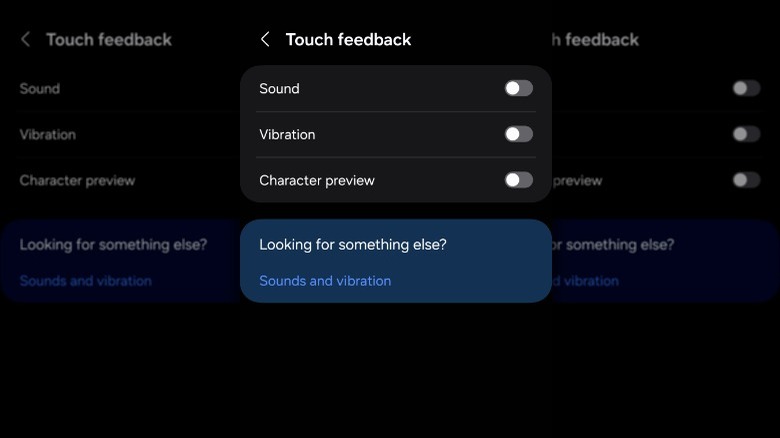
Sure, the little vibrations and clicking sounds when you type feel nice, but they secretly eat away at your battery.
Head to Settings > Language and Input > Keyboard Settings. If you’re using Gboard, tap the gear icon, go to Preferences, and turn off Sound on Keypress and Haptic feedback on Keypress.
Reduce Your Screen’s Refresh Rate
Higher refresh rates make scrolling feel smoother, but they also burn through battery life.
Visit Settings > Display > Motion Smoothness (Samsung) or Smooth Display (Pixel), then choose Standard instead of High Refresh Rate.
Disable “Hey Google” detection

Your phone is constantly listening for voice commands, even when you don’t need them. If you don’t use Google Assistant daily, turn off “Hey Google” detection—it’s an easy way to save battery.
Open the Google app, tap your profile picture, then go to Settings > Google Assistant > Hey Google & Voice Match, and toggle off Hey Google detection.
Turn Off Unused Wireless Features
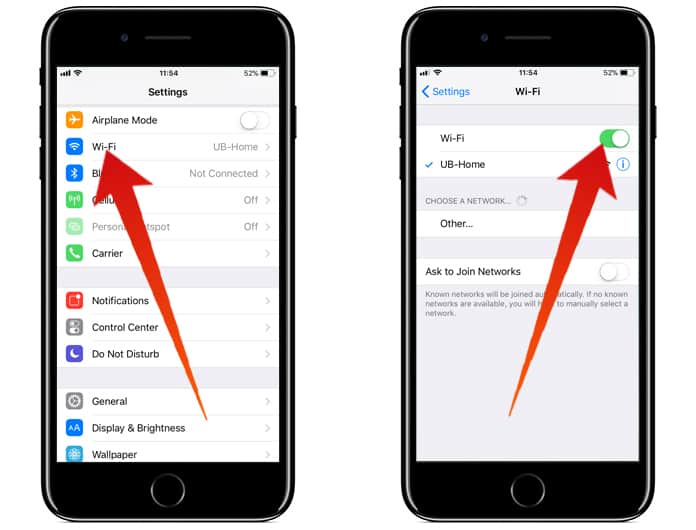
Wi-Fi, Bluetooth, and GPS are fantastic when you need them, but leaving them on when they’re not in use is a battery drain waiting to happen.
Swipe down to Quick Settings and toggle off Wi-Fi, Bluetooth, and Location when they’re unnecessary.
Enable smooth Ddsplay
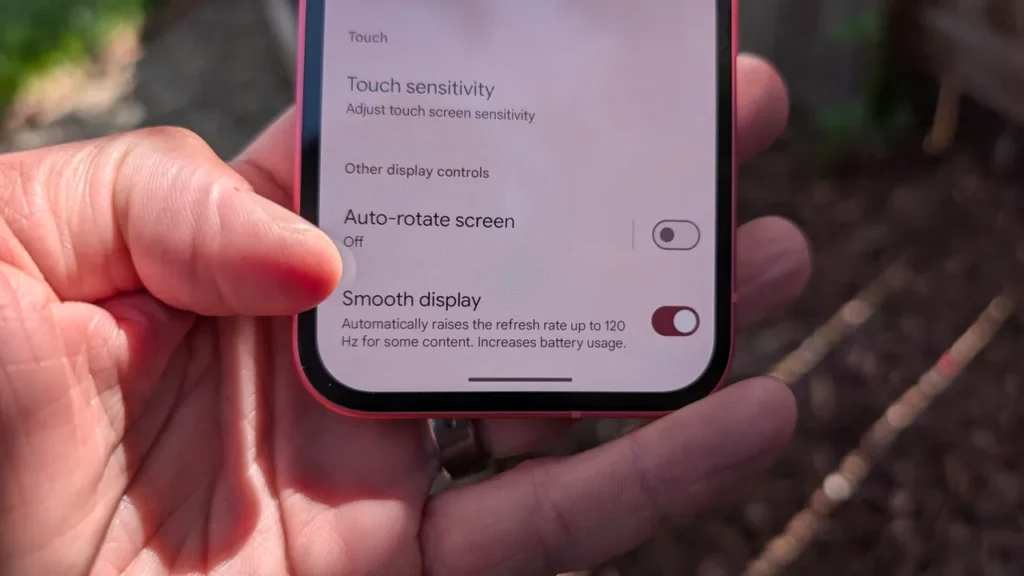
Pixel devices come equipped with a stunning Actua 120Hz OLED screen, but by default, they run at 60Hz to conserve battery. While that’s fine for everyday use, activating Smooth Display will bring noticeably smoother scrolling, crisp animations, and an overall more responsive feel when navigating your phone.
To enable it, head to Settings > Display > Smooth Display, then toggle it on. Instantly, your Pixel will feel faster when swiping through social feeds or interacting with the UI.
Quick Tap: A shortcut at your fingertips
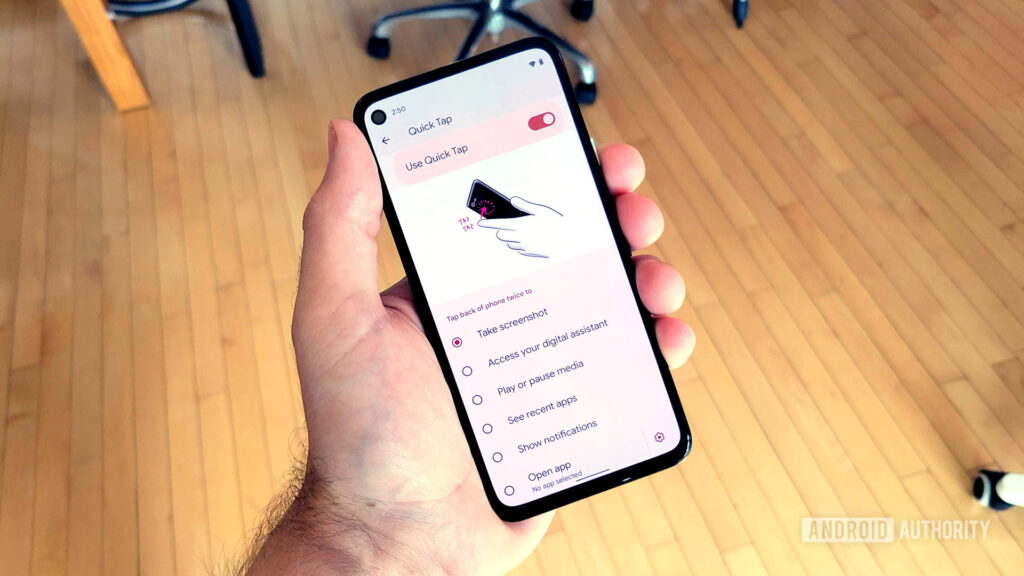
The Quick Tap feature lets you double-tap the back of your Pixel to trigger customizable shortcuts, but it’s turned off by default. With Quick Tap enabled, you can launch the camera, take a screenshot, pause music, or open your favorite app with a simple tap—no extra gestures required.
To activate it, go to Settings > System > Gestures > Quick Tap, then switch it on and select your preferred function. A personal favorite? Setting it to toggle the flashlight, making it instantly accessible in dark environments.
Small Tweaks, Big Impact
At the end of the day, keeping your battery healthy isn’t about sacrificing your smartphone experience. it’s about making small but smart adjustments. Try these out, and you’ll start noticing the difference almost immediately. No more scrambling for a charger halfway through the day!