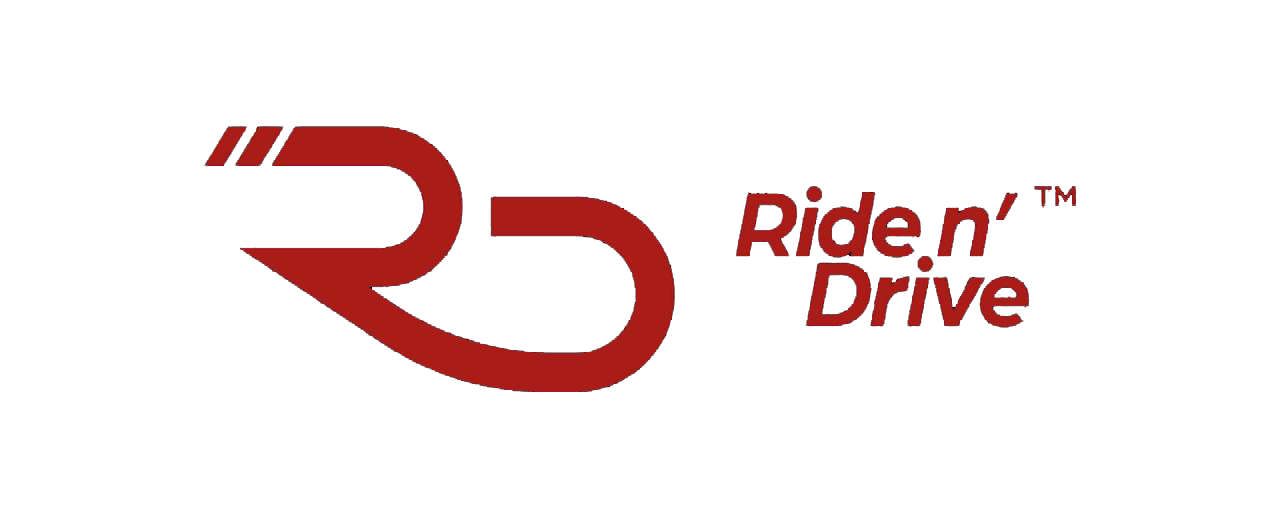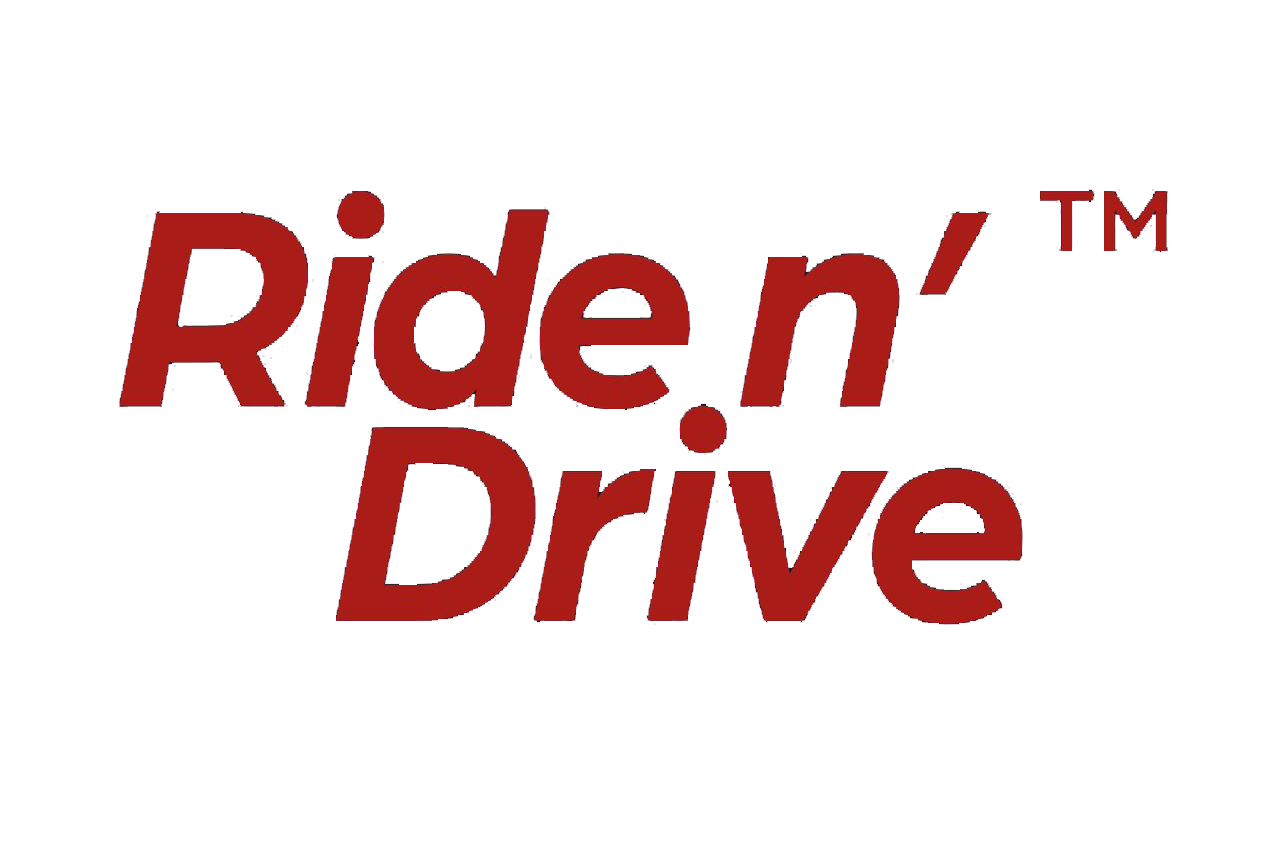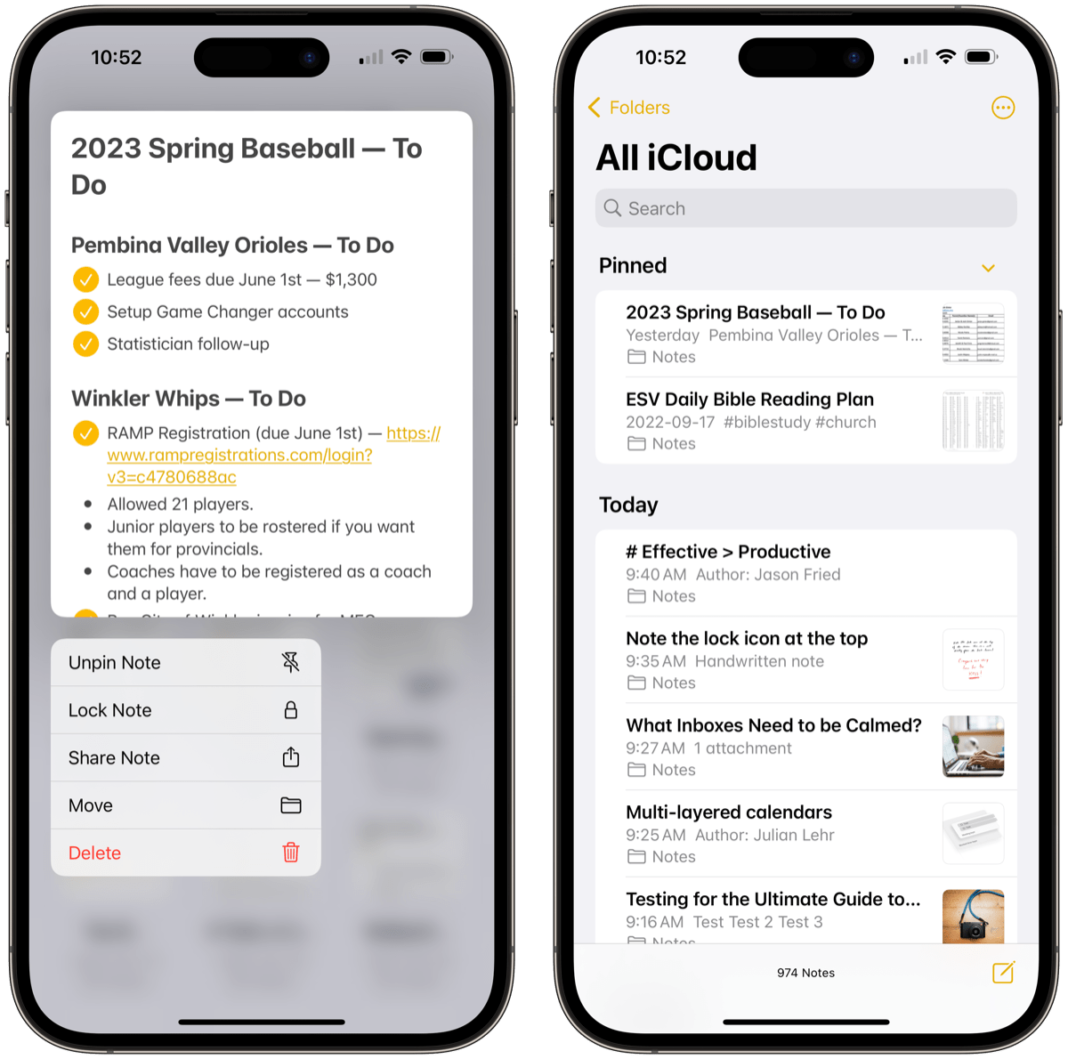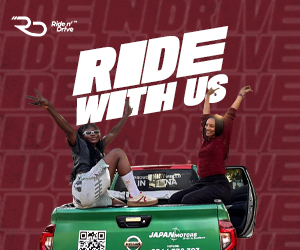Your iPhone is packed with hidden features that can make your life easier, more productive, and even more fun. While Apple highlights major updates, many secret tricks remain undiscovered by most users. According to a survey by SellCell, 73% of iPhone users feel that certain advanced features add little to no value to their experience, with many unaware of their existence. Whether you want to boost efficiency, enhance security, or unlock hidden gestures, this guide will reveal the best-kept secrets of iOS.
Share notes and collaborate like a pro
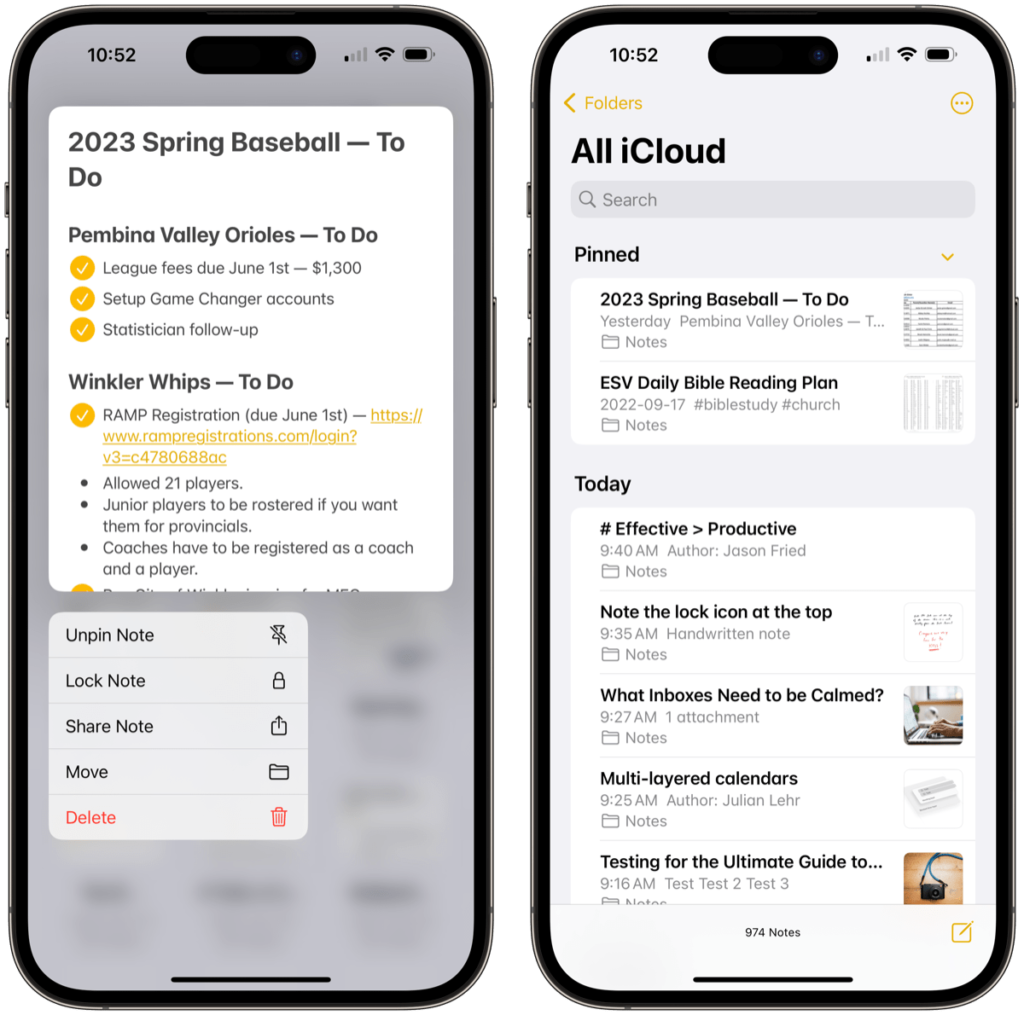
Ever needed to work on a note with someone in real time? Whether it’s a grocery list, a work project, or vacation planning, your iPhone’s Notes app lets you share and collaborate effortlessly.
How to share a note or folder using iCloud
Open the Notes app and select the note or folder you want to share. Tap the Share icon and choose Collaborate. Select how to send the invitation, set permissions, and allow others to edit or view only. Once shared, everyone can see updates in real time, making teamwork seamless.
View activity in a note or folder
Want to track changes? iPhone lets you see who edited a note and when. Open the note and swipe right to view activity. Tap the Activity card to see detailed changes. For folders, touch and hold the folder, then tap Show Folder Activity.
Change sharing settings
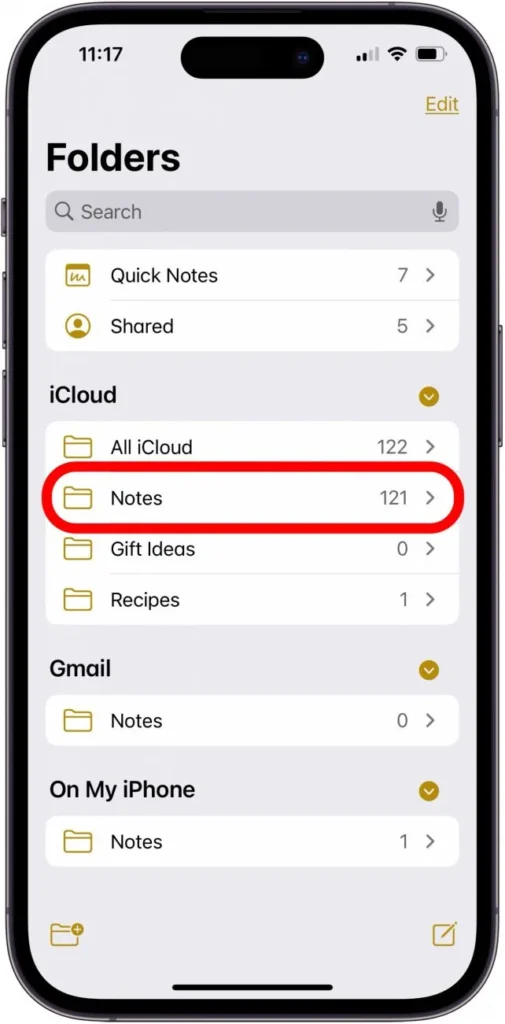
If you’re the owner of a shared note or folder, you can manage permissions anytime. Open the note or folder and tap Manage Shared Note/Folder. Remove participants or change access settings. Allow others to invite new collaborators.
This feature is perfect for group projects, family planning, or business collaboration.
Back Tap: Your secret shortcut
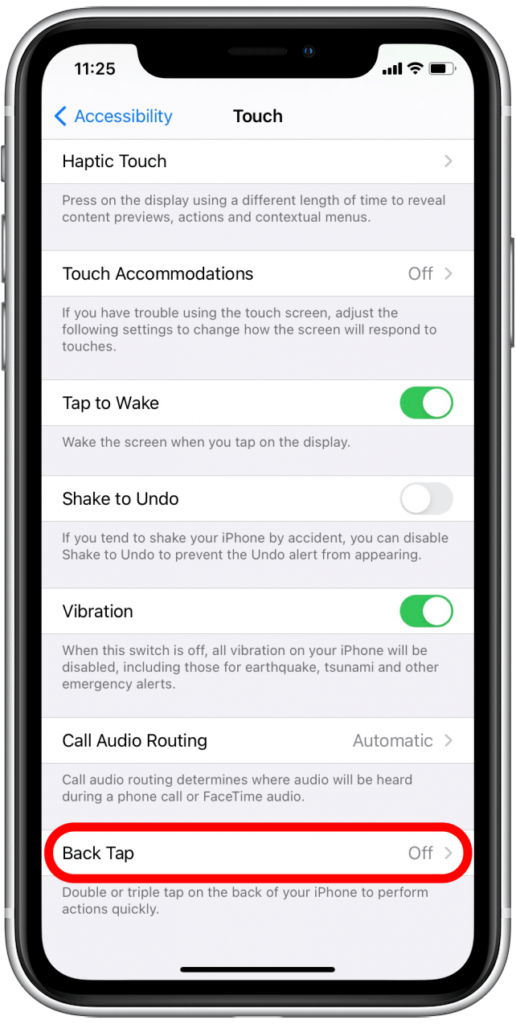
Did you know you can double or triple tap the back of your iPhone to trigger actions like taking a screenshot, opening the camera, or launching an app? To enable this, go to Settings, then Accessibility, followed by Touch, and finally Back Tap. Assign actions to Double Tap and Triple Tap.
Hidden trackpad for effortless typing
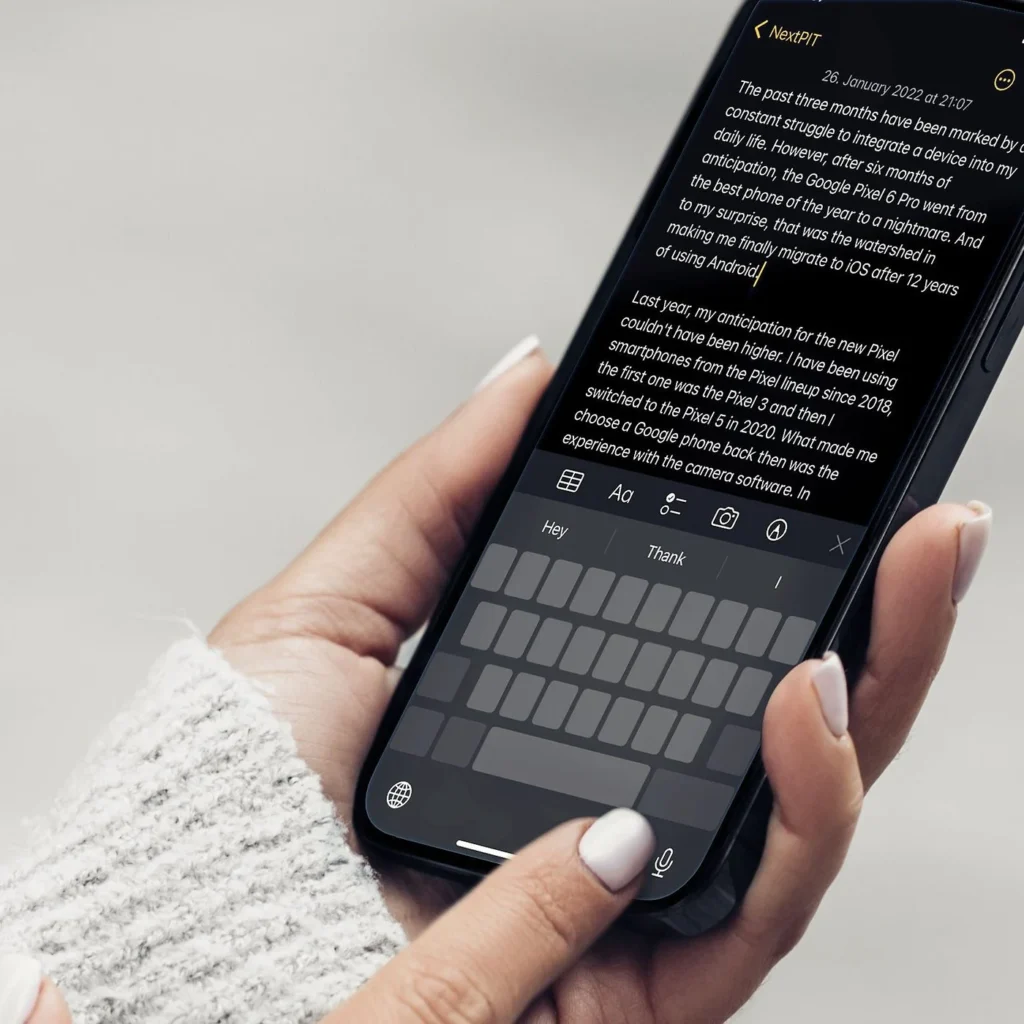
Ever struggled to move the cursor while typing? Instead of tapping around, press and hold the spacebar—your keyboard transforms into a trackpad, allowing you to glide the cursor smoothly. This trick is a game-changer for editing long texts.
Secret sleep timer for music & videos
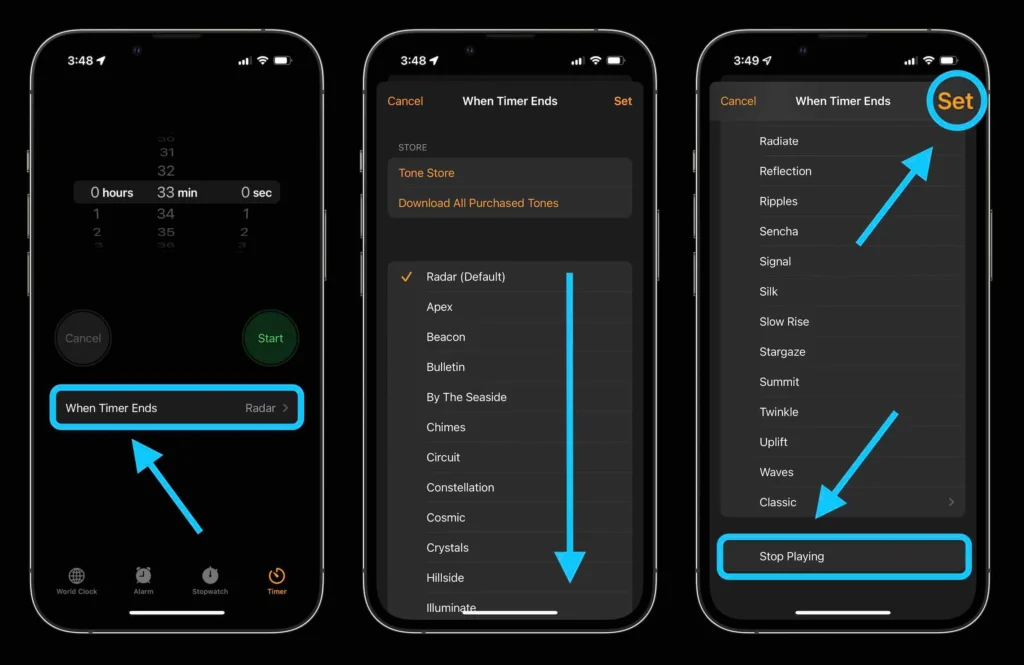
Want your music or video to stop playing automatically? Instead of manually pausing, use the hidden sleep timer. Open the Clock app and go to Timer. Set the duration and tap When Timer Ends. Select Stop Playing. Now, your media will stop when the timer runs out—ideal for falling asleep to music. Discover more hidden iOS features here.
Scan text directly with your camera

No need to type manually—your iPhone can scan text from images and paste it into notes or messages. Open the Camera app, point it at text, and tap the Live Text icon. Copy and paste the scanned text anywhere.
Final Thoughts
Your iPhone is more powerful than you think. By unlocking these hidden features, you can boost productivity, enhance security, and simplify everyday tasks. Whether it’s secret gestures, advanced shortcuts, or hidden settings, mastering these tricks will take your iPhone experience to the next level.