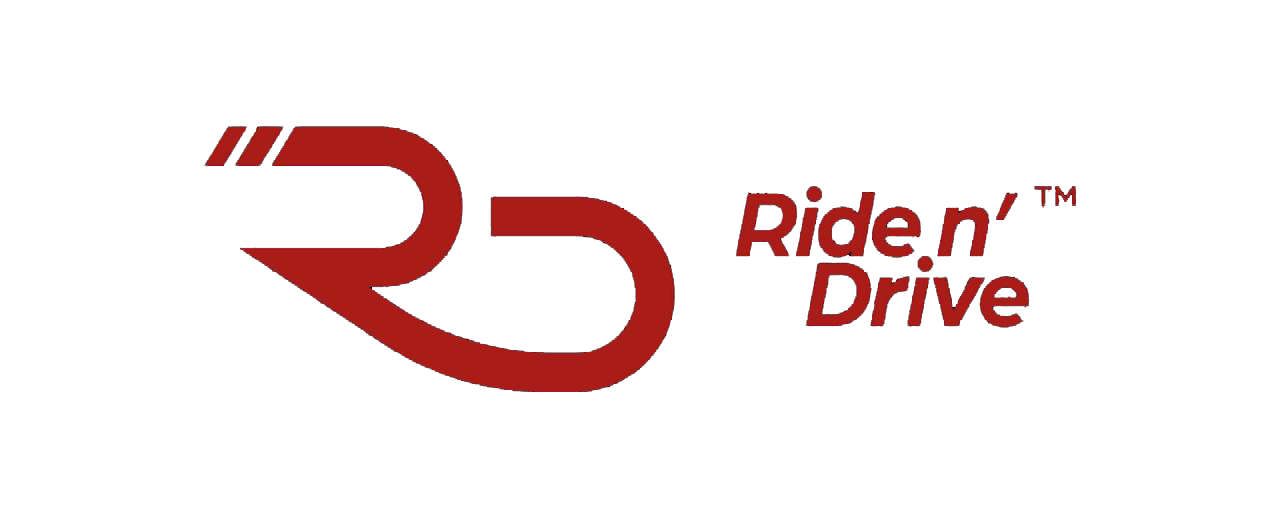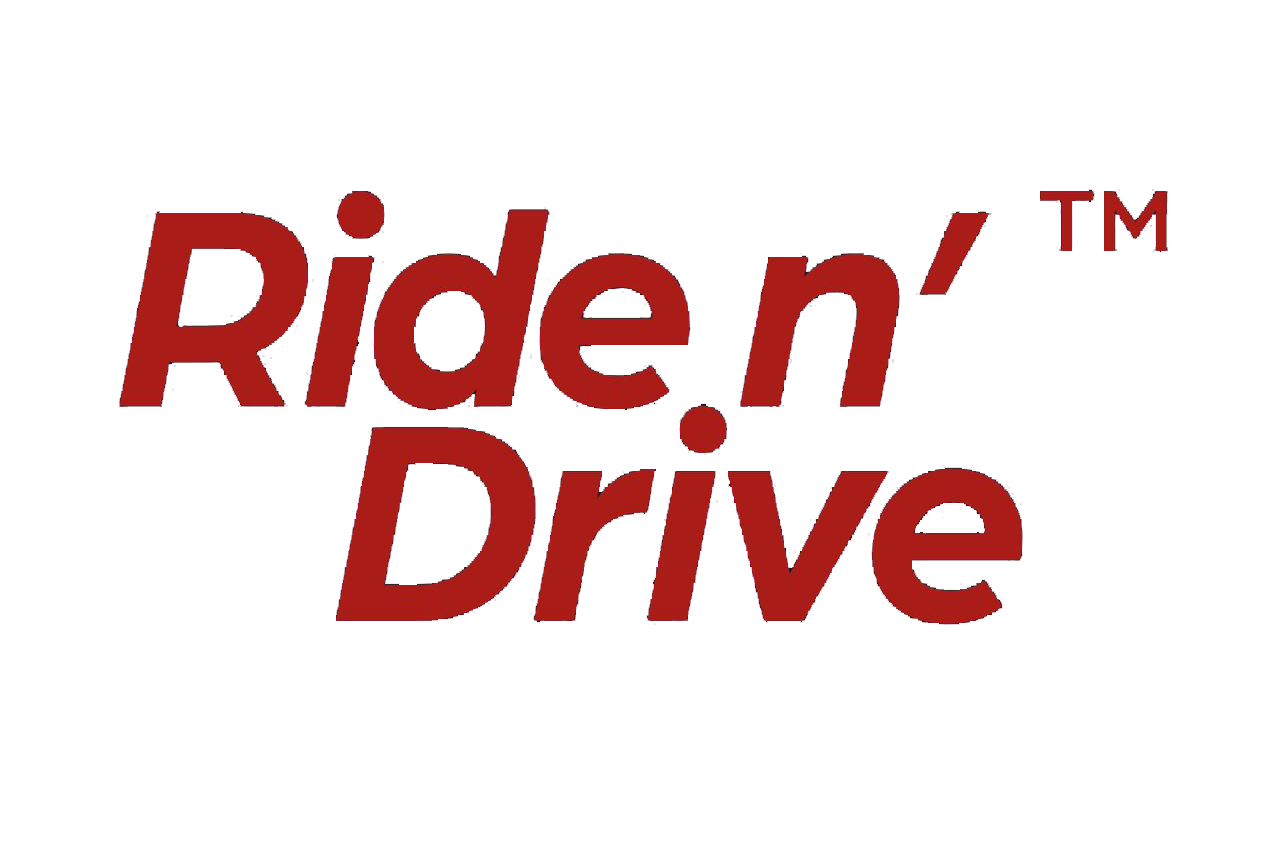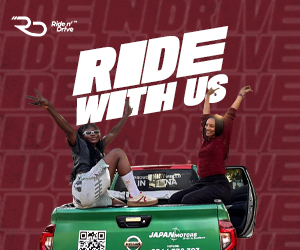Ever wished you could turn off AI on WhatsApp? If you’ve been frustrated by the sudden appearance of Meta AI in your chats, you’re not alone. While WhatsApp describes Meta AI as an “optional service” designed to answer questions, generate ideas, and teach users new things, the backlash has been swift.
The platform reassures users that end-to-end encryption keeps personal messages private, meaning Meta AI cannot read, listen to, or share chats. But that hasn’t stopped many from wanting to remove it altogether. Over the past few weeks, complaints have flooded social media, with people voicing their frustration about WhatsApp’s AI integration. Some believe it adds unnecessary clutter to conversations, while others are concerned about potential privacy implications.
The controversy around Meta AI
Tech experts and news outlets have called out WhatsApp’s AI integration for being optional but unavoidable. Wired explains, “There is no way to disable or delete Meta AI from WhatsApp. You can ignore it and choose not to use it, but the button will stay in the app.” BBC News reports, “WhatsApp is defending its ‘optional’ AI tool that cannot be turned off.” Meanwhile, The Guardian summed up user frustration with: “I can’t delete WhatsApp’s new AI tool. But I’ll use it over my dead body.”
Clearly, WhatsApp’s AI assistant is here to stay. But now, users finally have a way to “delete,” “disable,” and “turn off” Meta AI in all their chats. And it couldn’t be easier,just one click does it.
How to disable Meta AI

If you’re ready to remove Meta AI from your WhatsApp experience, all you need to do is open any chat, tap the person or group name at the top to access chat settings, scroll to “Advanced Chat Privacy,” and toggle it on. WhatsApp explains, “Messages won’t be used for AI features like mentioning @Meta AI.”

If you’re in a group chat, you may need to be an admin to change this setting. But once it’s enabled, Meta AI is completely blocked from interacting with that chat. The moment you try to tag @Meta AI, a welcome message will pop up confirming that Meta AI is unavailable in that chat, reinforcing that advanced privacy settings have been turned on.
How to delete the information Meta AI has about you
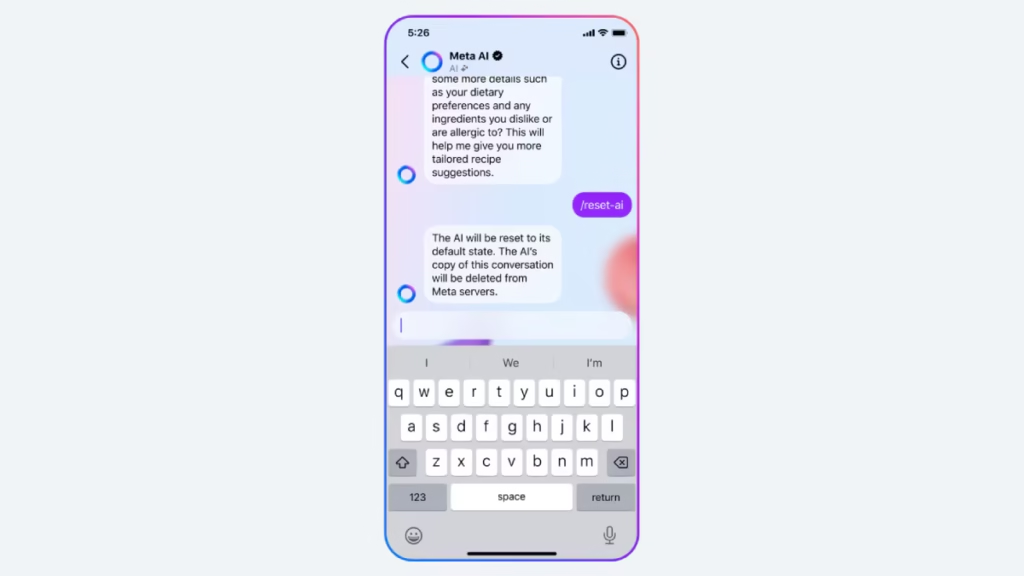
Meta AI learns from your interactions to provide more personalized responses over time. This can include details like your favorite foods, sports, pets, or dietary preferences. If you’d like to view, update, or delete the information Meta AI has stored, you can do so within the chatbot’s menus.
To view your memory, start a chat with Meta AI, then tap Meta AI > Memory. From there, select View All to see what information has been stored.
If you want to delete specific memories, tap and hold the item, then select the trash can icon. To delete everything at once, tap the three-dot menu, then select Delete All > Delete All.
If Meta AI has inaccurate details about you, simply tell it the correct information in a chat, and it should update accordingly going forward.
Why you should enable advanced chat privacy
Beyond just blocking Meta AI, turning on Advanced Chat Privacy provides added security. It prevents users from exporting an entire chat history, offering an extra layer of protection for encrypted messages. It also stops auto-downloading media, which helps reduce the risk of malware disguised as images. Most importantly, it removes Meta AI from all your chats, ensuring an uninterrupted messaging experience.
WhatsApp has taken its time rolling out this feature since it was first announced, but now it’s finally here. If you don’t see it yet, checking for an app update could make it available. For now, this is the best way to reclaim your chats and remove Meta AI’s presence,one click, and it’s gone.