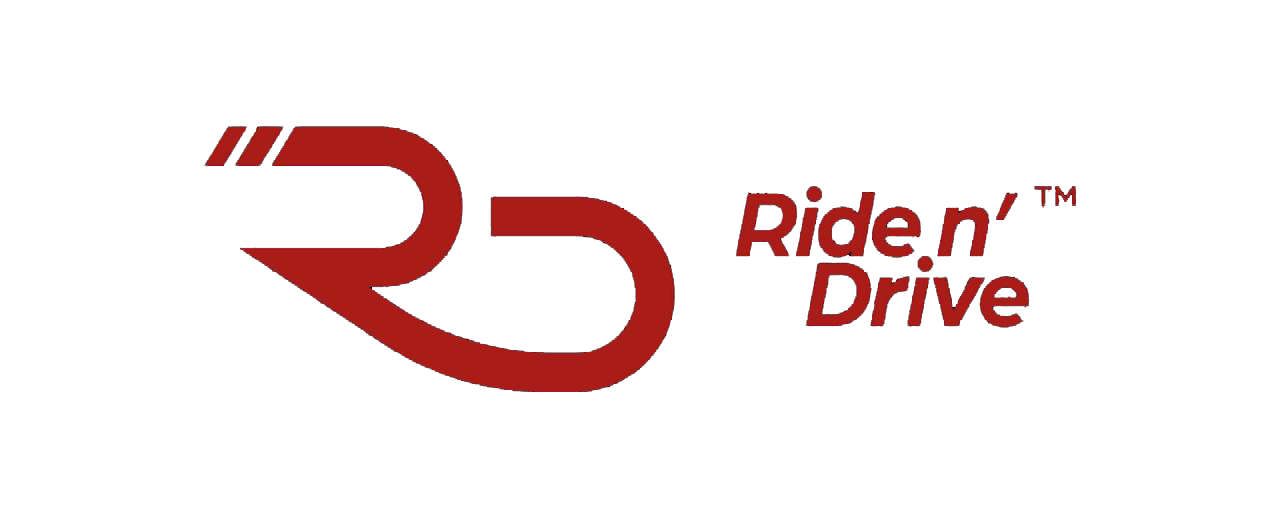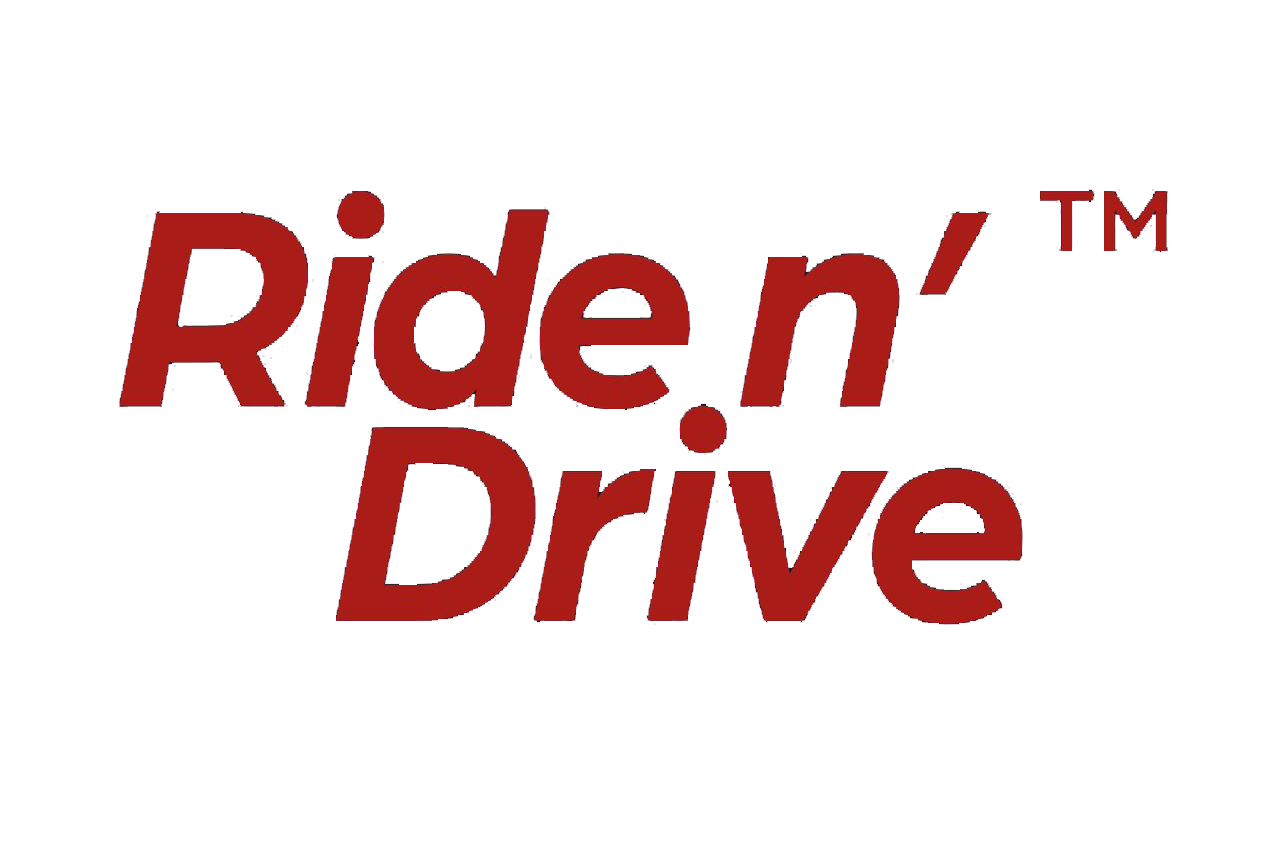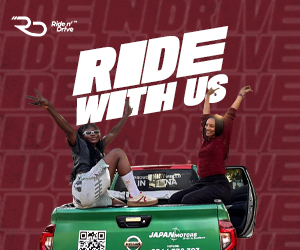Is your phone acting slow and getting on your nerves? Maybe it takes forever to open apps, or the screen freezes when you really need it. Don’t worry, you are not alone. Many Android phones slow down over time, and it’s usually because of too many apps, not enough space, or software that hasn’t been updated.
The good news? You don’t need to buy a new phone. With a few small changes, you can make your phone much faster again and you don’t need to be a tech expert. This guide shows simple steps that work. According to CNET, tweaking a few settings and cleaning up your phone can help it run smoothly for longer.
Let’s get started!
Restart your phone
Restarting your phone is one of the easiest ways to fix slow performance. It clears out apps and background processes that may be using up memory. When your phone restarts, it gets a fresh start, which can help it run faster. You can restart by holding the power button and tapping “Restart.” Some phones even let you schedule automatic restarts to keep things smooth.
Clear app cache

Apps store temporary files called cache to help them load faster. But when too much cache builds up, it can slow things down. You can clear cache by going to Settings, tapping Apps, choosing the app, and selecting “Clear Cache.” This won’t delete your app data or settings, just the temporary files. It’s a quick way to refresh apps that feel sluggish.
Free up storage space

When your phone is low on space, it can slow down. Go through your apps, photos, videos, and downloads and delete anything you don’t need. Use the Files app (or My Files, File Manager, etc., depending on your phone) to find large files and clean up junk. CNET recommends checking your Downloads folder and removing old files you forgot about they add up fast.
Update your software

Software updates often fix bugs and improve performance. Go to Settings System, click Software Update and check for updates. Even small updates can make a big difference. Keeping your phone up to date also helps with security and compatibility with newer apps.
Turn Off or uninstall unused apps

Apps you don’t use may still run in the background and use memory. You can disable or uninstall them in Settings Apps. If you can’t uninstall a system app, you can usually disable it so it doesn’t run. This helps free up resources and makes your phone faster.
Use lite or web versions of apps

Some apps, like Facebook or Messenger, have “Lite” versions that use less data and memory. You can also use web apps through your browser instead of installing the full app. These versions are great for older phones or when you want to save space and battery.
Reduce animations
Animations make your phone look nice, but they can slow things down. In Developer Options, you can change animation settings like Window Animation Scale and Transition Animation Scale to 0.5x or turn them off. This makes your phone feel quicker when opening apps or switching screens.
Avoid task killers and antivirus apps

Task killer apps and antivirus tools often promise better speed, but they can actually slow your phone. Android already manages memory well, and these apps may interfere with that. Unless they offer extra features like VPN or theft protection, it’s better to skip them.
Turn off background services

Voice assistants like Google Assistant or Bixby run in the background and use memory. You can turn off hands-free features in their settings to save power and speed things up. You’ll still be able to use them manually when needed.
Factory Reset (Only if needed)
If your phone is still slow after trying everything, a factory reset can help. It erases everything and starts fresh. Make sure to back up your data first. You can find the reset option in Settings. Google Help has a full guide to walk you through it.
With these easy steps, your Android phone can feel fast and fresh again. No need to spend money just a little time and care.