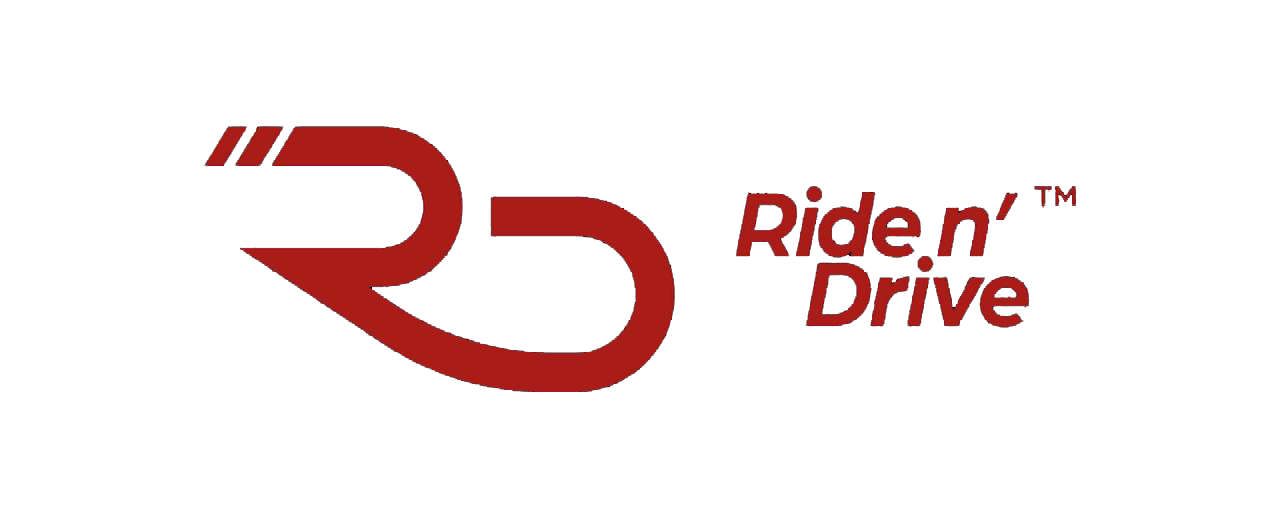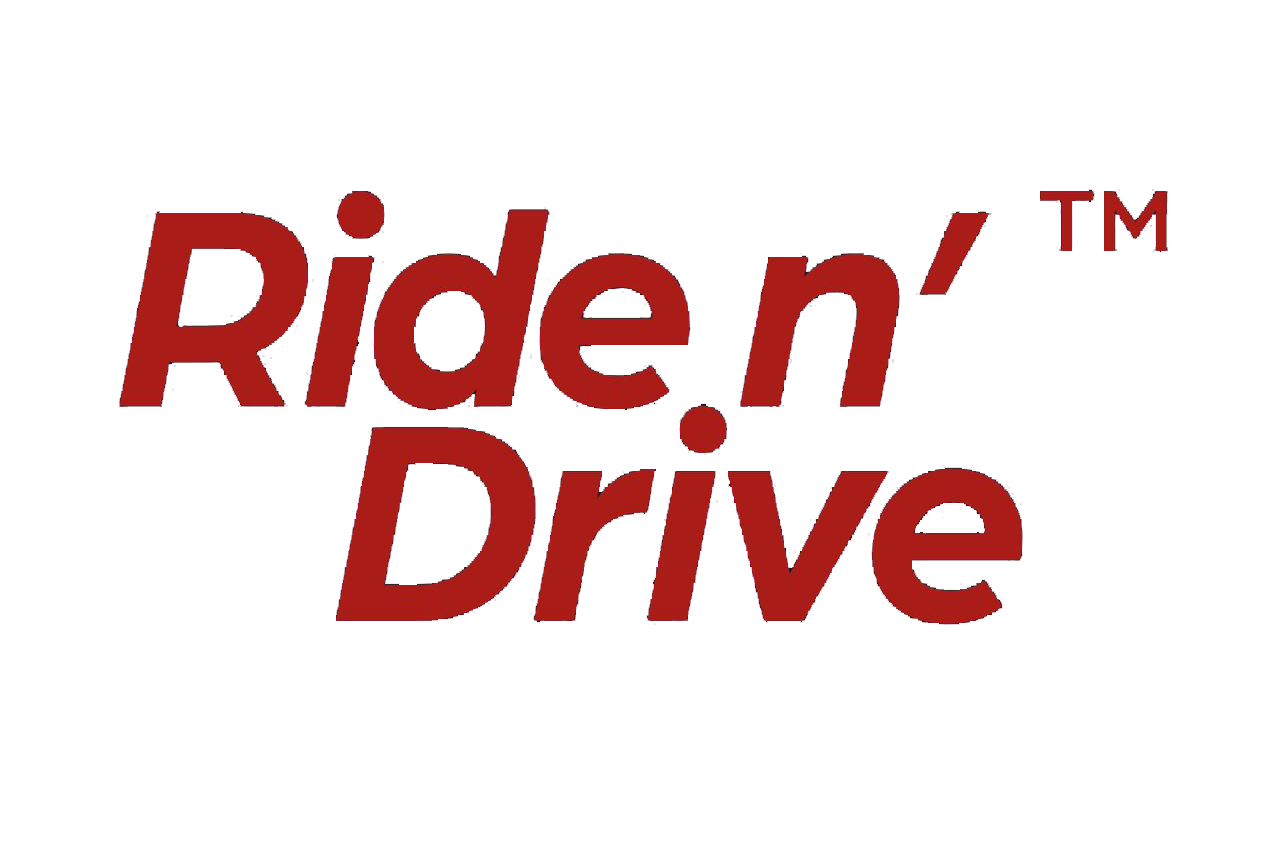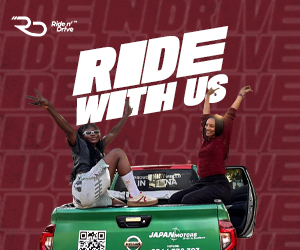Google Maps has become the go-to for modern-day drivers with the help of smartphones, helping people who barely have knowledge of where they are to move from A to B, either on foot, by private, or public transportation.
Google Maps provides real-time updates and route recommendations, whether you’re traveling to a new location or simply attempting to avoid a traffic bottleneck on your usual route. However, there are several features on the map that most users are not familiar with. Let’s look at some map tips that will help drivers navigate the roads better using Google Maps.
In-app shortcut
Google Maps offers various ways to quickly check traffic flow in your area or commute. By setting up your work and home address on Google Maps, you can access your commute’s traffic with a single press of a button. Additionally, you can create a driving shortcut by selecting the Menu in the top left, followed by Settings, Navigation Settings, and Add Driving shortcut. This shortcut will display ETAs on your regular journeys on your device’s home screen.
Use offline maps
Google Maps offers offline maps that allow users to navigate in remote areas without cellular signals. Drivers should always check their routes and download offline maps, especially on long trips, as spots with poor cellular reception may be present. Offline maps provide a seamless navigation experience.
Understand the colours on the routes
You must have noticed the colourful lines (green, red, yellow, blue, purple, and brown) and wondered what they mean.
Green Lines: A green line on your route in Google Maps means that the road is clear with no traffic. You can expect a smooth and quick drive without any interruptions.
Yellow or Orange Lines: Yellow or orange lines suggest that there is moderate traffic on the road. Your travel may be slightly slower, but there won’t be any major delays. It’s still a fairly good route to take.
Red Lines: A red line is a warning. It means heavy traffic or congestion. If the red is dark or thick, it indicates a severe jam. You might want to look for alternate routes if you’re in a hurry.
Blue Line: A blue line highlights the recommended route from your starting point to your destination. It helps you follow the right path.
Purple Line: This line indicates an alternate or longer route, which may have minor traffic. It’s usually shown when avoiding traffic on the main route.
Brown Line: The brown line means the road goes through hilly or elevated areas. It helps you understand terrain changes, especially when travelling in rural or mountainous regions.
Save your regular routes
To save time and avoid repetitive searches for routes, use Google Maps to save Home and Work locations. Open the search bar, tap “Home” or “Work”, and enter the address. Save other locations by opening the listing, tapping “Save,” and selecting a list. Once saved, tap on these locations to open the route instantly. This helps save time and improves navigation.
Use Incognito for privacy
Google Maps offers an Incognito mode that prevents location searches, navigation history, and visited places from being saved to your account. This mode is used to keep certain activities private and prevent personalization of your Maps experience. To activate Incognito mode, open Google Maps, tap on your profile picture, and select “Turn on Incognito mode.” However, this mode prevents saving locations, downloading offline maps, and accessing other features.